How to apply one object to the whole flipping book?
Q: I was using PDF to Flipping Book Pro. When I was editing the pages in flip page editor, I encountered a problem. I'd like to insert a flash of butterfly-following-mouse into the flipping book for my daughter and I hope insert it into all the pages. But I think it would be of trouble to insert one page by one. Do you have any other easy way to make all pages inserted the flash?
A: Glad to show you the other easy way.
In the flip page editor, you can see a button like this ![]() among the button row.
among the button row.
![]()
As you insert an object into the first page, just selcet it and click the button ![]() and you will see a dialog box.
and you will see a dialog box.
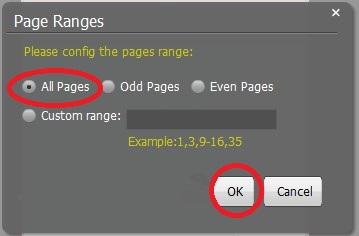
As you see in the box, you can not only apply to all pages, but also apply to odd or even pages, or you can customize the pages. Click ok and you can see the effect. You mouse is followed by a butterfly.
Download flipping book software to have a try now >>
PDF to Flipping Book
PDF to Flipping Book Professional
PDF to Flipping Book Mac
PDF to Flipping Book Pro Mac
Explore Our Other Software:animation software | free animation software | free animated video maker | animation maker | animation video maker | free animation maker | whiteboard animation software | whiteboard animation maker | whiteboard video maker | character maker free | 2d character creation software | 2d character animation software | text to video | text video maker | text video software
About us | Terms & Conditions | Privacy | Contact us | Site Map
Copyright © 2015 Flipping-Book-Maker Software Co., Ltd. All rights reserved.
