How to share my flipbook online?
Q: I have downloaded your PDF to Flipping Book for a try. As I have created a flipbook, I want to share it with my friends online. Could you please tell me how to upload it and share it?
A: You have two choices to upload and share your flipbook.
I. If you have a website, then just upload output files by FTP or other ways:
<1> Log in your website via FTP, for example, you website domain is http://www.yourdomain.com;
<2> Upload all of files in the output directory to your website. For example, your output directory is C:\out\myflipbook.
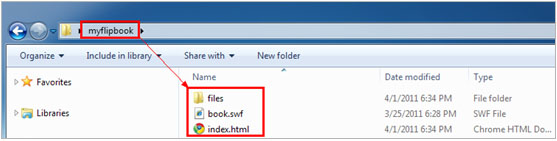
Then upload the directory "myfilpbook" (including "files" folder, SWF and HTML files) to your site.
<3>. See your flipping book at: "http://www.yourdomain.com/myflipbook/index.html" or better: http://www.yourdomain.com/myflipbook/
II. If you don't have your own website to publishing created flipbook files, there are still 2 methods for you too:
<1>Publish the flipbook onto your blog with uploading all output files (include folders);
<2>If you can't upload folders to your blog or you don't have a blog, there is an online backup and share website you can utilize to publish your created flipbooks:
1. Create account in Dropbox:
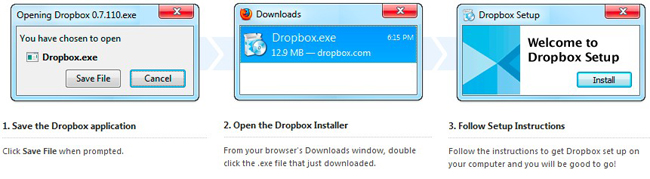
2. Choose "*.html" as flipbook output format, choose output path as "… \Dropbox\Public\flipbook" (make sure under "Public" folder);

3. Open the "flipbook" folder under Dropbox path, right-click to share online, then you can browse the files on Internet; Click the "index.html" to view the flipbook, you will get the book link like this: https://dl.dropbox.com/u/19047203/flipbook/index.html . Then you can send the link to other people for viewing your flipbook online.
By the way, if you want to show the flipbook as a part of your existing webpage or blog page, you can embed in below way:
1. Upload all output files include "*.html", "*.swf" and "files" folder to the same path where the webpage loaded (the same FTP method);
2. Edit the source code of your webpage (with HTML editor like Dreamweaver, or Notepad etc.), insert the paragraph below into the code;
3. Save the webpage, then open it in your Browser, check whether the inserted flipbook can be viewed or not.
PS: You can also directly copy the link you get in dropbox: https://dl.dropbox.com/u/19047203/flipbook/index.html and paste to the related place in paragraph below;
